How to setup 2FA
Step-by-step guide to setting up two-factor authentication for enhanced security
Two-factor authentication (2FA) is a mandatory security layer for Lockx that adds an extra verification step to protect your secured assets. This process links a mobile authenticator app to your wallet, creating time-based codes that are required for all critical operations.
The 2FA setup process includes wallet verification, secret generation using Lockx's key fraction technology, and confirmation through your mobile authenticator app to ensure secure account protection.
Navigate to the Settings tab
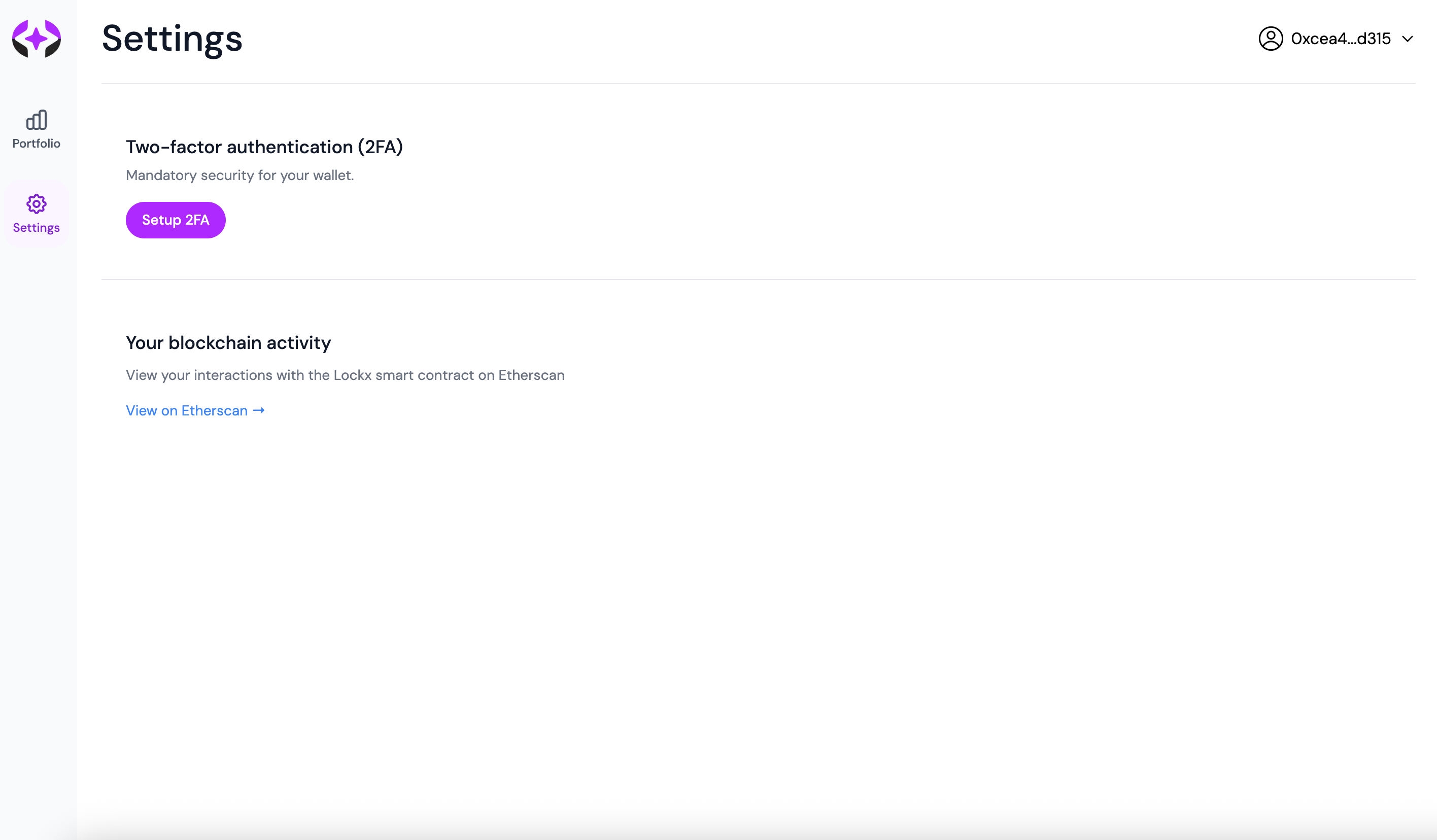
Access the Settings page from the main navigation and locate the "Two-factor authentication (2FA)" section. Click the purple "Setup 2FA" button to begin the security setup process.
Begin 2FA setup flow
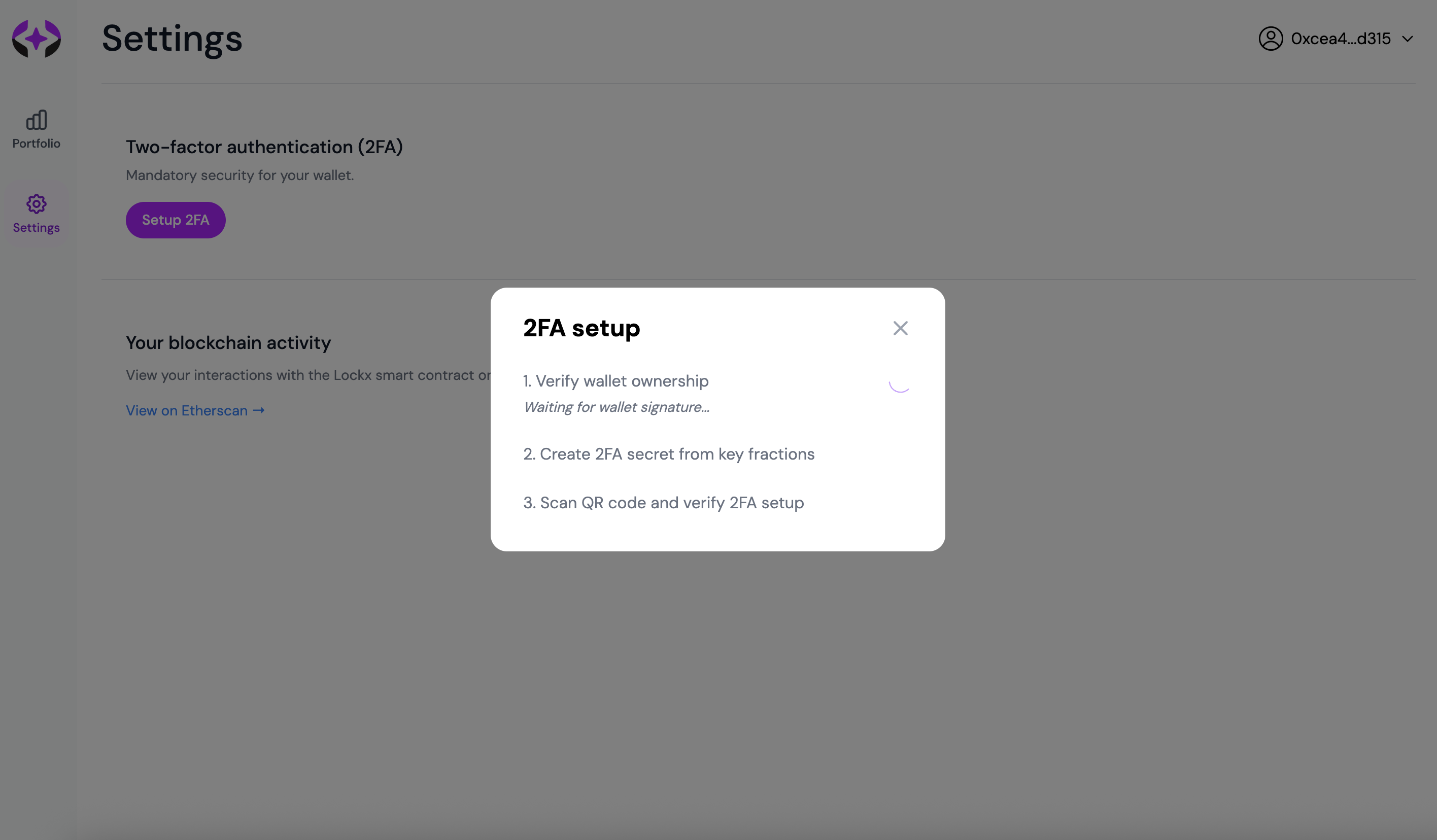
The secure 2FA setup process begins with wallet verification and multi-step security checks. The first step "Verify wallet ownership" will automatically begin, requesting a wallet signature to confirm you control the connected wallet address.
Create 2FA secret from key fractions
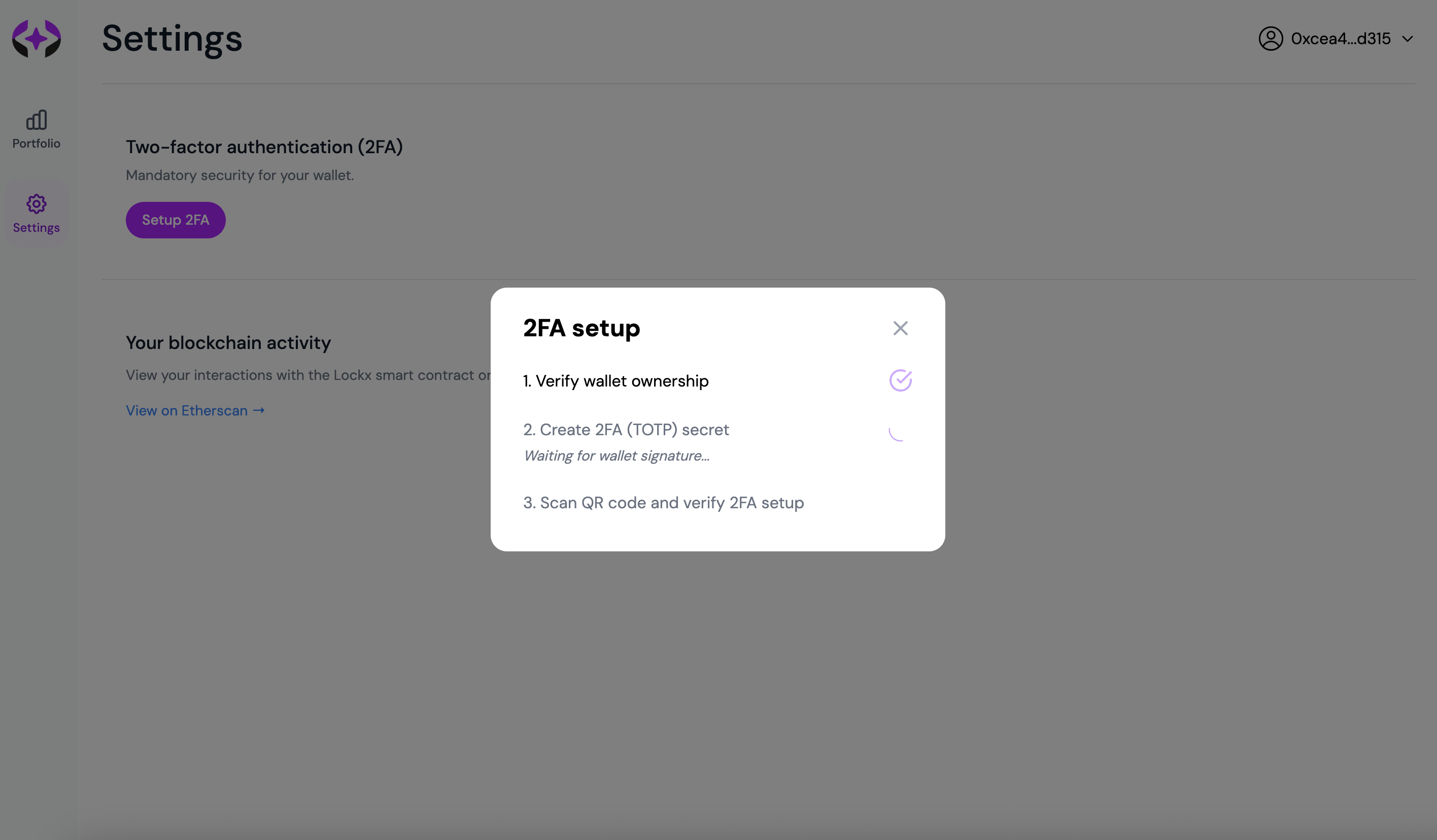
After wallet verification completes, the system proceeds to step 2: "Create 2FA (TOTP) secret". This step uses Lockx's key fraction technology to generate a secure TOTP secret linked to your wallet, requiring another signature to complete the cryptographic process.
Scan QR code and setup authenticator app
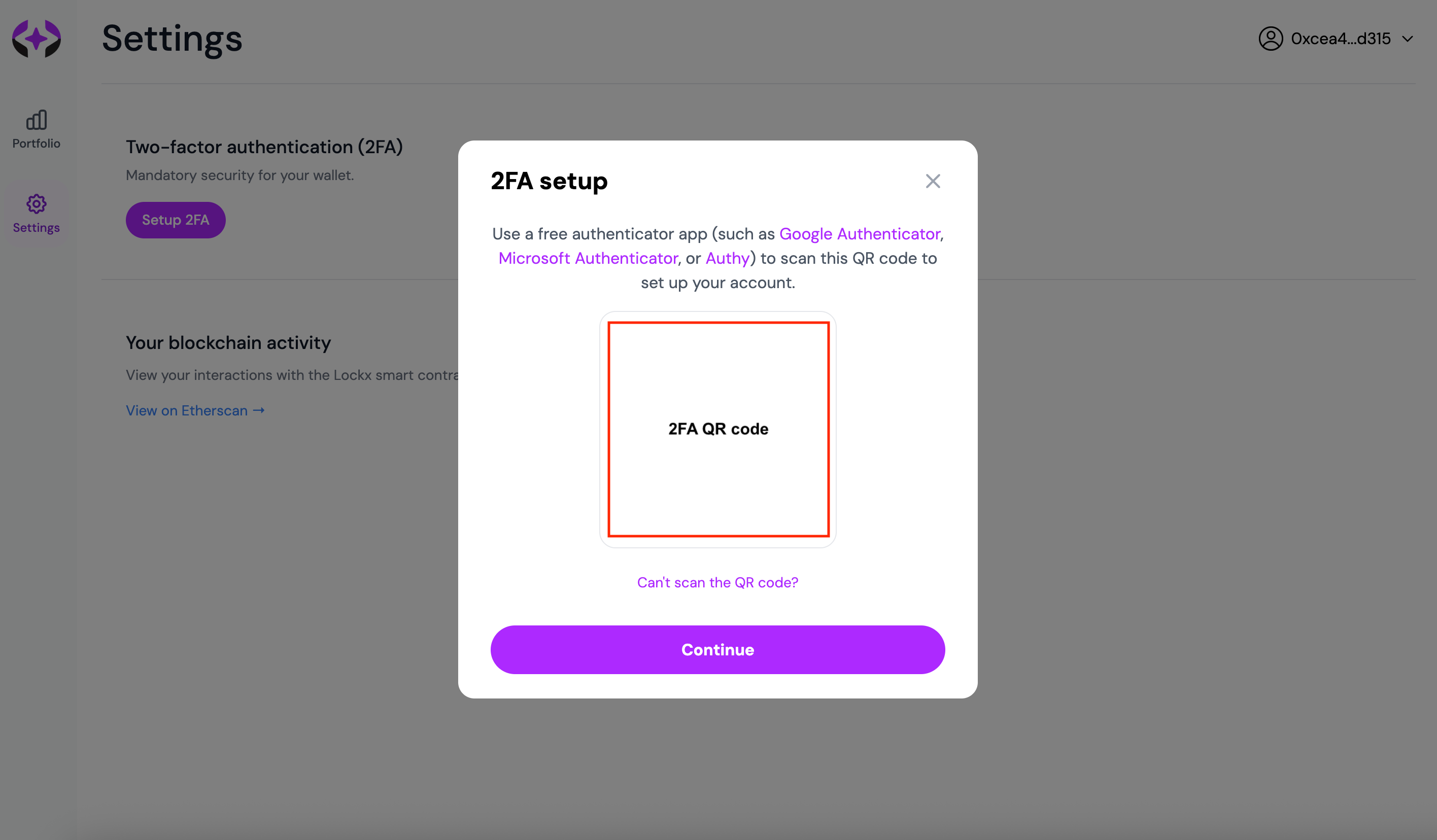
Once the 2FA secret is created, a QR code appears for step 3: "Scan QR code and verify 2FA setup". Use a free authenticator app to scan this code:
- Google Authenticator: Available for iOS and Android
- Microsoft Authenticator: Free app with backup features
- Authy: Multi-device support with cloud sync
If you can't scan the QR code, click "Can't scan the QR code?" to reveal the manual entry option with the secret key that you can type directly into your authenticator app.
Confirm 2FA setup
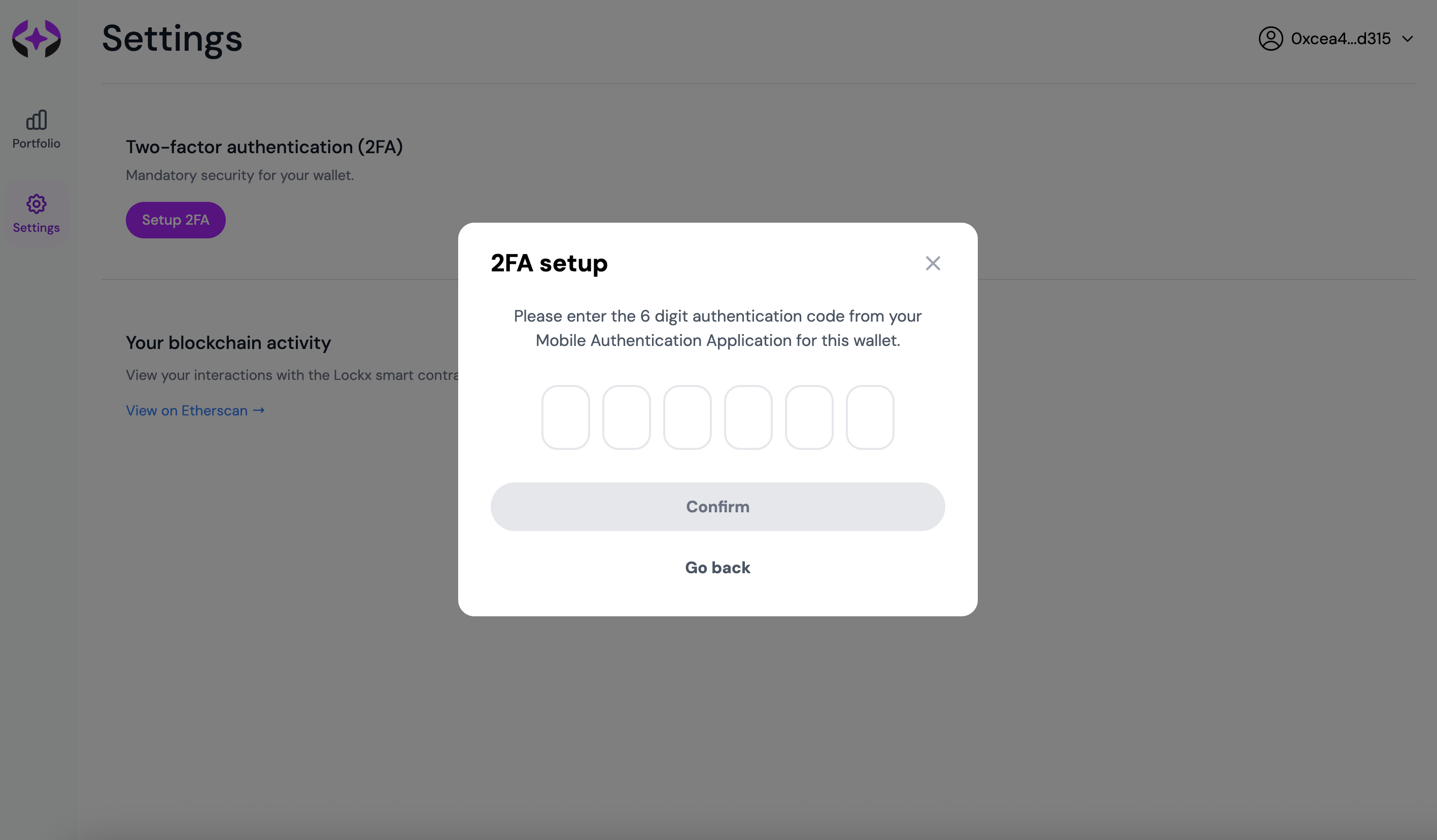
After scanning the QR code or entering the secret manually, click "Continue" to proceed to the verification step. Enter the 6-digit authentication code currently displayed in your mobile authenticator app to confirm the 2FA setup is working correctly.
Complete 2FA setup
2FA setup complete!
You have successfully set up two-factor authentication for your wallet.
Upon successful verification, the setup completion modal appears confirming that two-factor authentication has been successfully configured. Your wallet is now protected with an additional security layer that will be required for all future Lockx operations including deposits, withdrawals, and asset management.
Important security considerations
Authenticator app security
Your mobile authenticator app becomes a critical security component. Keep your phone secure with screen locks, avoid rooted/jailbroken devices, and consider using authenticator apps with backup features to prevent lockout if your device is lost.
Mobile 2FA privacy advantages
Mobile 2FA provides inherent privacy protection since Lockx only receives the 6-digit authentication codes from your device. The system never sees who scanned the QR code or which specific device generated the codes - only the time-based verification numbers are transmitted, preserving your anonymity while maintaining security.
Key fraction technology
Lockx uses key fraction technology for 2FA secrets, meaning the complete secret never exists in one location. This distributed approach provides enhanced security compared to traditional 2FA implementations while maintaining full compatibility with standard TOTP authenticator apps.
Backup and recovery
After setup completion, ensure you have secure backup access to your authenticator app. Some apps provide cloud backup features, while others may require manual backup of secret keys.
If you lose access to your 2FA device, you'll need to use account recovery procedures. Keep your wallet address and any recovery information in a secure location separate from your mobile device.